Sales by Category Follow

Go to Sales on the left panel.
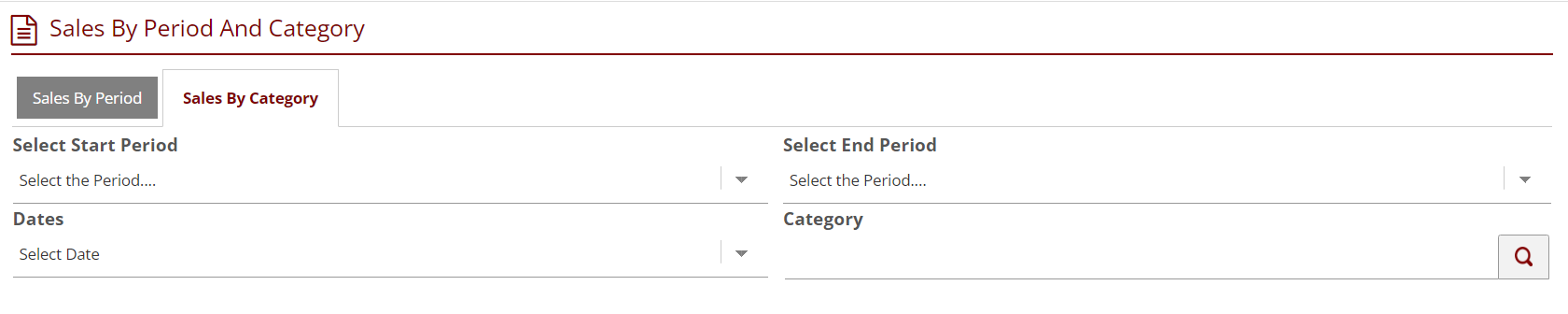
- Select Sales by Category to view sales by category.
- Select start and end period from the dropdown, Dates, Category and click on search symbol.
- The table contains the following information:
- PLU – short for price look-up, this is the code for the recipe on your EPoS.
- Recipe Name – the name for the recipe.
- Category - Sales Category of the respective recipe.
- Sales Date – date the sale was made.
- Qty Sold – qty of the recipe sold.
- EPOS SP – the EPoS sale price.
- Recipe SP – recipe sale price.
- Gross Amount – gross for sales (QTY x EPoS SP).
- Net Amount – net for sales (gross – tax).
- Total Cost – total for the cost of the recipe.
- Gross Profit – profit from sales (Net – Cost).
- GP Percent – Gross Profit as a percentage (Gross profit / Net Amount x 100) .
- Cost/Unit – cost per unit of the recipe.
- Theo sales – theoretical sales according to the EPoS Sale price (QTY x EPOS PS – Tax).
- Var – the variance between theoretical sales and the net amount.
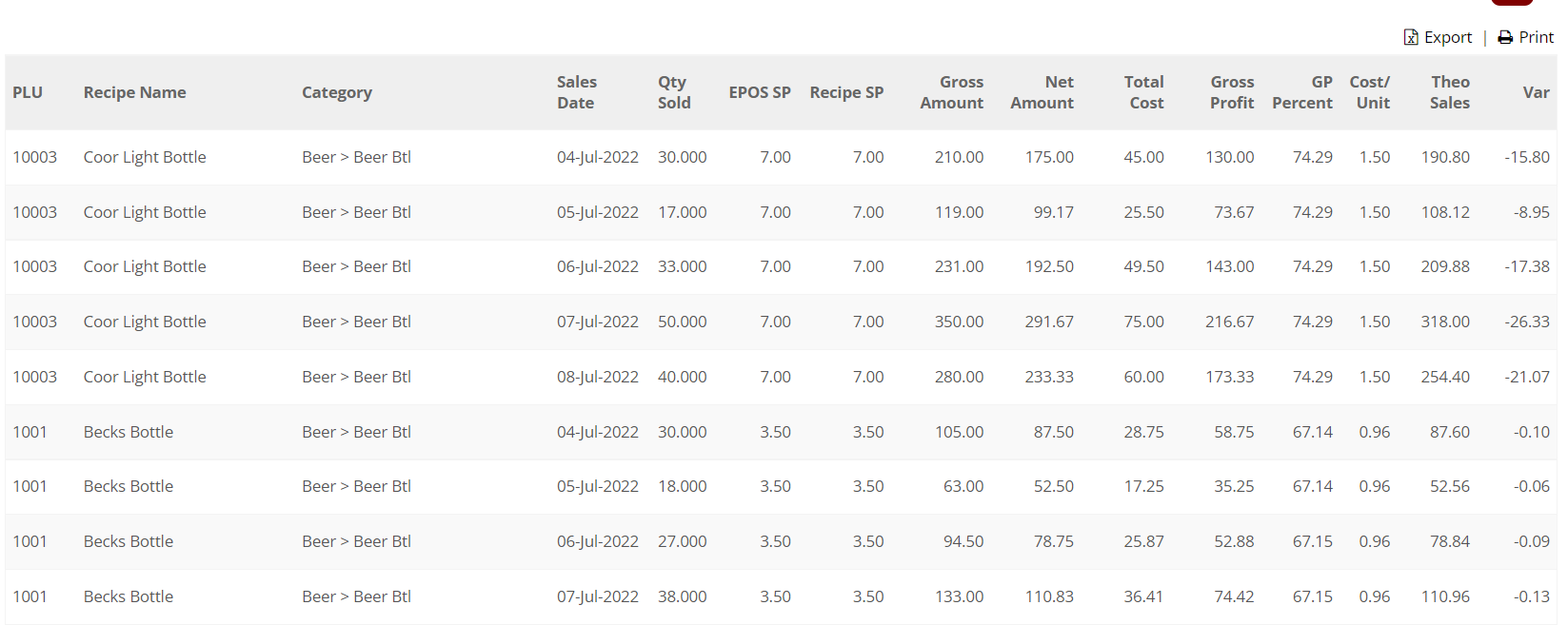
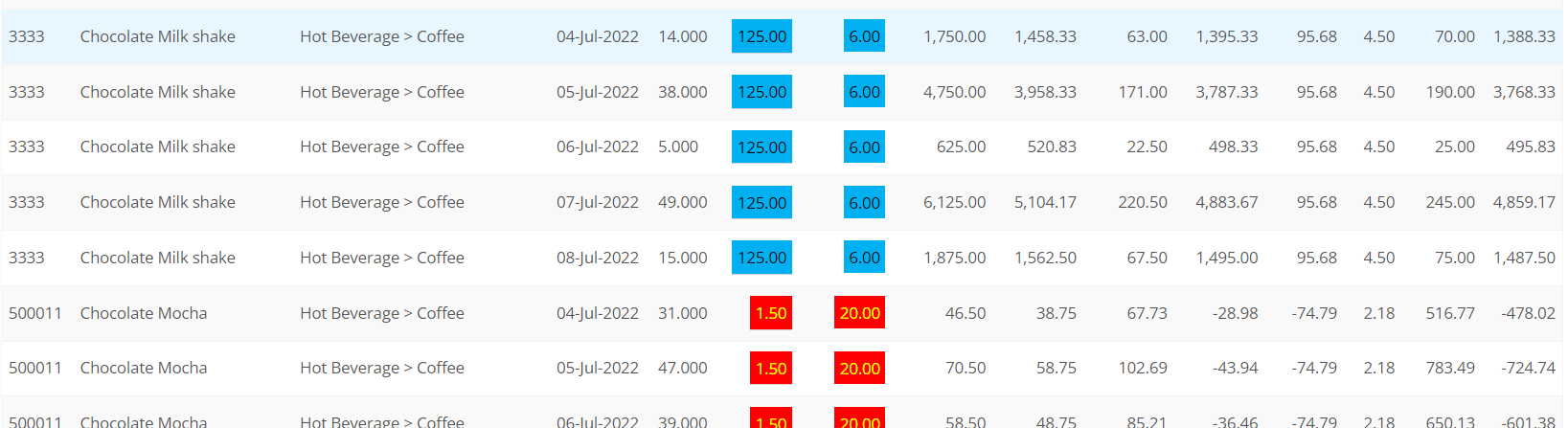
- SP in Blue indicates EPOS SP is higher than STO SP while SP in red indicates STO SP is higher than EPOS SP. Avoid this to avoid any variance.
- Totals for several columns will be shown at the bottom of the table.
- If you would like to view the information in a .CSV format, click on Export.

Comments
0 comments
Article is closed for comments.