Live consumption report
Follow

- Use the Select Category drop-down to choose a section/category/group of products to view.

- Click the View report button.
- A table with the following columns will be displayed:
- Product - the name of the product
- Category - the Category and Group the product is located in
- Pack-size - the pack size of this product
- Unit - the unit the product was delivered in
- Op Stock – the opening stock amount in the previous unit
- Purchase – the purchases of that product
- Adjust – any adjustments made
- Sales - the sales from the EPoS
- Cl stock (Theo) - your theoretical closing stock
- Cl.Stock Value - the value of the theoretical closing stock
- The report header contains:
- Location and Section
- Report Title
- Username, date, and time stamp
- The report options bar contains paging-navigation, refresh, searching, and zoom options, exporting to Excel, PDF, Word, and a print function.

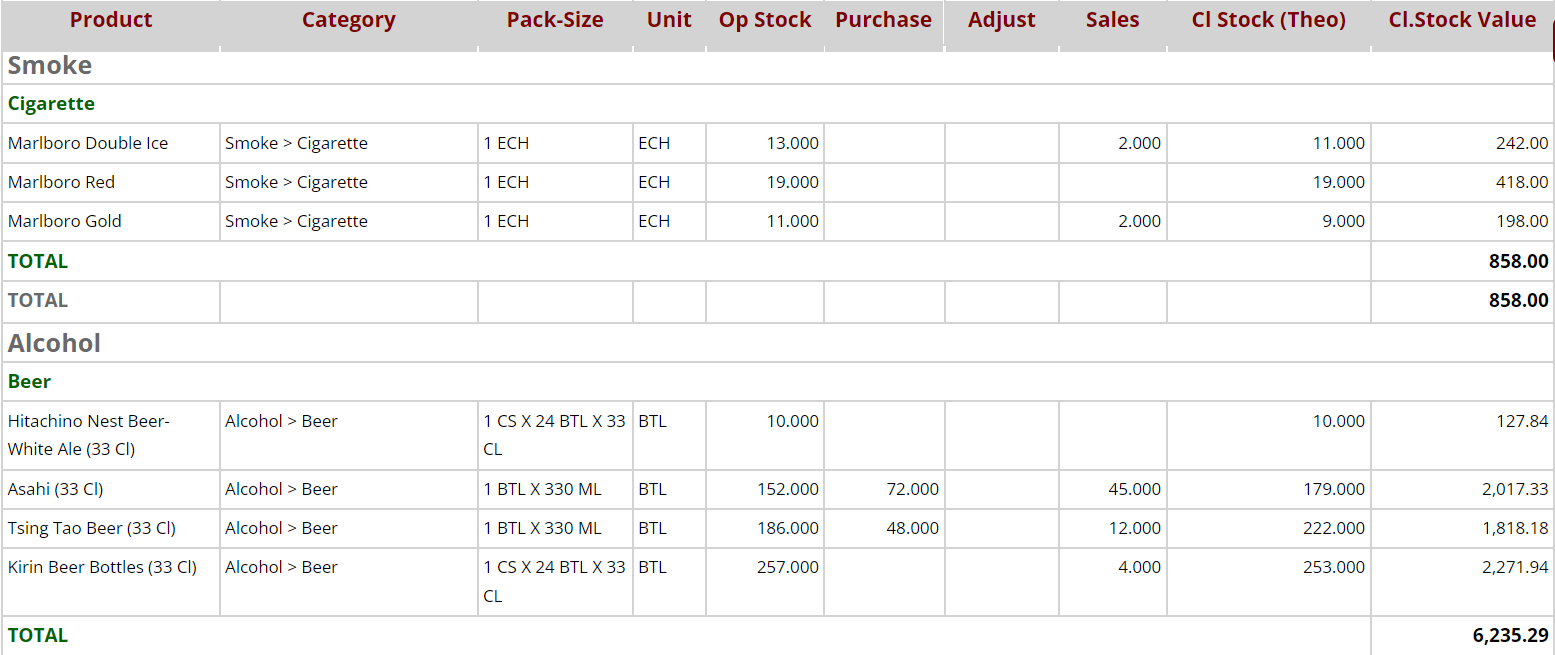
Comments
0 comments
Article is closed for comments.