StockTake Report Follow
The Stocktake Report can be used to check stock quantity and values in previously closed periods.
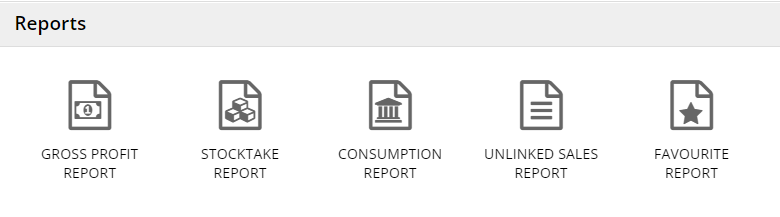
- Use the drop-down menu to select the Period & Category you wish to check.
- Click on the Show Report button once you have made your choices.
- You will be presented with a table showing the following information:
- Category > Group – category and group of the product.
- Product –the name of the product.
- Pack-Size – packaging size of the product.
- Cost / Unit – cost per unit of the product.
- Stock Qty – the unit amount of stock for that product.
- Stock Value – the money value of stock for that product.
- At the bottom of the table the total will be shown.
- * indicates Rolling stock.
- On the top right, by Group will present a small table showing the Group and the total value of the stock amount for that group.
- by Category will display a similar table showing the Product Category and total value of the stock for that category.
- If you would like to view the information in a .CSV format, click on Export.
- Clicking Print will show you an easy-to-read page for printing.
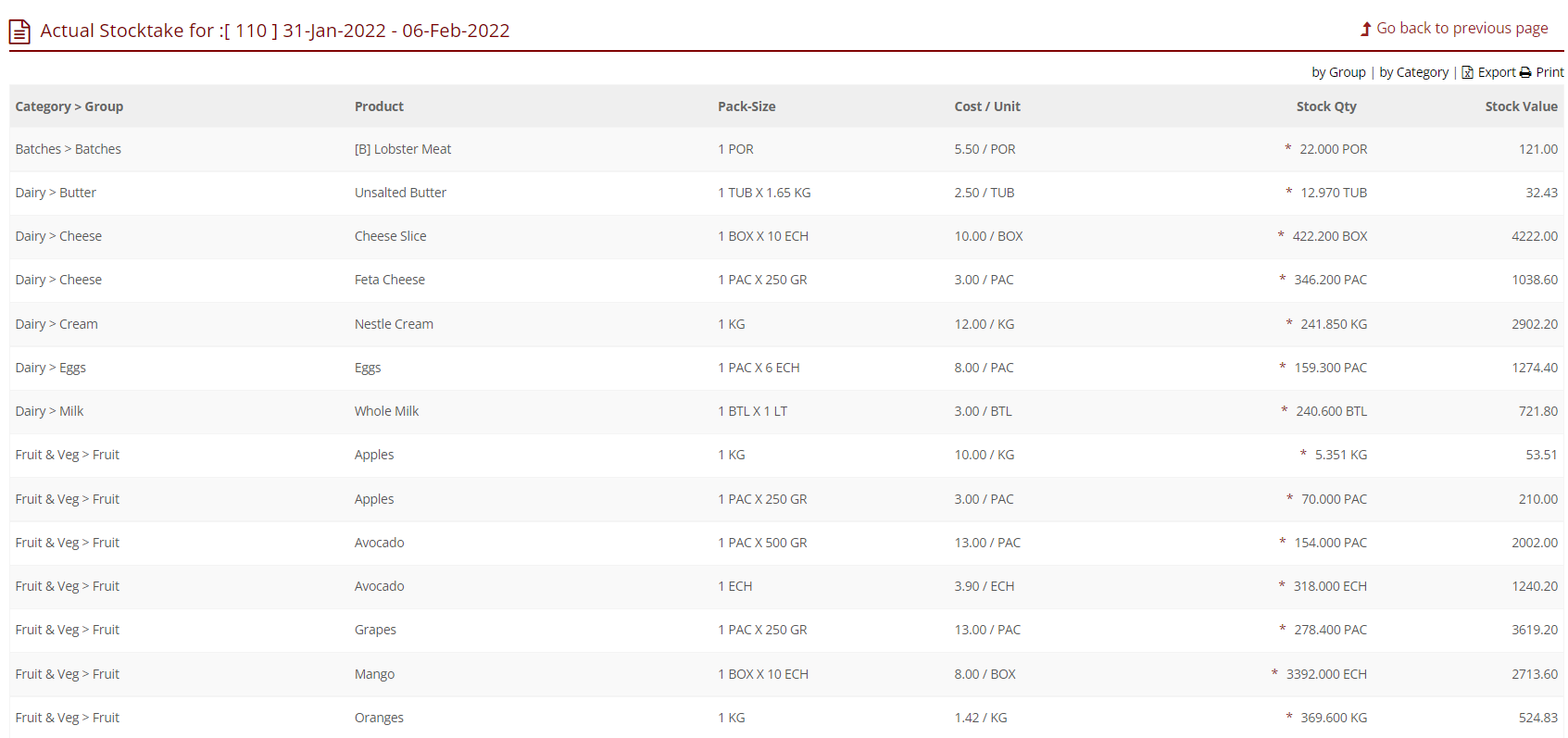

Comments
0 comments
Article is closed for comments.