User Profile Follow
Here you can change a few settings that apply to your user login within Stocktake Online, as well as your password and the e-mail address associated with your account. Your profile also includes your client code, used to log into the STO APP on Android or iOS.
- Your Client code can be found next to your name at the top of the page.
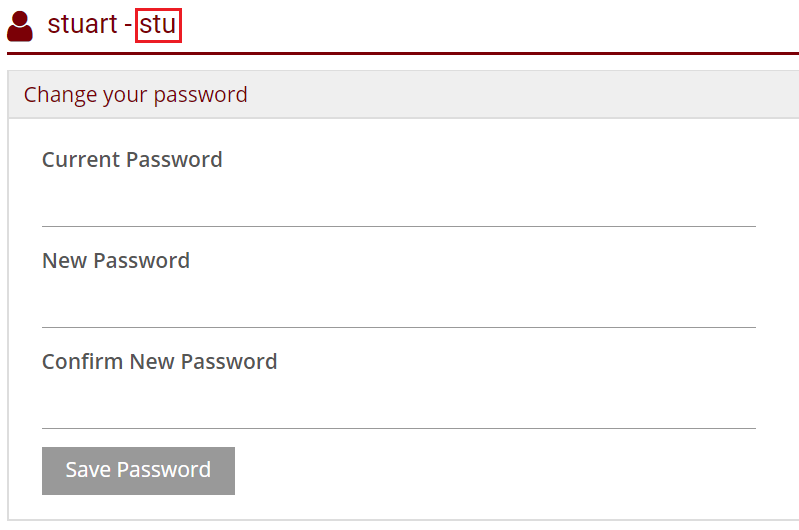
To change your password:
- Enter your current password
- Enter your new password
- Confirm your new password
- Click on Save Password.
To change your e-mail, simply add a new address and click on the Save Email button.
Please Note: E-mail addresses should be unique.
Under Other Settings, there are a few user preferences:
- You can select the default page you view when you log on.
- You can change the date format.
- You can decide how many records you would like to view per page (smaller means faster loading but more pages – the default setting is 100).
- You can choose between the English and German translations of Stocktake Online.
- You can select a Default StockStore - if you have stock stores set up, you may wish to have your stocktake page default to a particular Store, rather than the standard No Store option.
- Remember my last used location - when ticked, this will change your login behavior. Rather than being presented with the location selection page, you will move straight to your last-used location. We recommend ticking this option.
- Enable Track Order Option - this option modifies the order & delivery pages to include tabs rather than separate pages.

Comments
0 comments
Article is closed for comments.